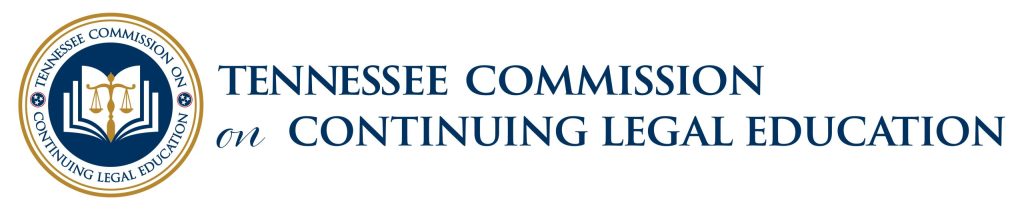How to Make a Payment Online
The payment system uses a popup for the payment window. Disable any popup blocker BEFORE you begin the transaction. Payments may be made online by clicking here and logging in with your 6 digit BPR # and PIN. The system will prompt you to create an invoice and then pay the invoice.
- After you are logged in, click on the Account Tab along the gray bar.
- Click ‘Online Invoices/Payments’ at the bottom of the window
- Scroll to the bottom of the page, Click on “New” to create an invoice. Enter a Description if that’s helpful to you.
- Select the category, then enter the amount you wish to pay. Do not enter the $ symbol.
- Click ‘Next’.
- Click ‘Save/Print Invoice’ (If you need a copy of this invoice you must print it at this time).
- Click ‘Return to Invoices‘ Click on the small black arrow to the left to highlight the invoice you wish to pay. The line will be highlighted in blue.
- Click ‘Pay Online’ and a new window will open to complete your transaction with credit card information. Please make sure any popup blocker is turned OFF. Do not close this window – it will take a few seconds for the page to populate.
- Enter your name exactly as it appears on your credit card. Enter your STATEMENT billing address. Select Method: Mastercard, Visa, Discover or American Express.
- Enter the account number on the credit card (no spaces or dashes).
- Enter your card expiration date (ex. 02/2026).
- Enter CVV: (This is the 3 digit security code on the back of Mastercard/Visa/Discover or the 4 digit code on the front of American Express).
- Click ‘Submit Payment-FIS’ Note: Hitting “Submit payment-FIS’ more than once may result in duplicate charges .
PRINT YOUR RECEIPT: After your payment is successfully processed the system will prompt you to print a payment receipt. Failure to receive this prompt within a few seconds of submitting your information usually indicates that your payment did not process correctly. Errors will be indicated in red, if this occurs please make the necessary correction(s) and try once more to submit your payment, or call our office for assistance at 615-741-3096.
ERROR MESSAGES: If you see the word “Pending” in the status box it means your payment did not go through and the system does not know what to do. The “Pay Online” button and the “Delete” button will be greyed out. That means an error occurred and the payment did not process. You must create a new invoice to make the payment.